MultiSpace APP-TO RUN MULTIPLE APPS JUST BY CLONING,UNLIMITED TIMES.
 Hi Guys, Welcome to YOUR 1 COMPLETE SOLUTIONS.
Hi Guys, Welcome to YOUR 1 COMPLETE SOLUTIONS.
In this blog, I am going to tell a trick to run MULTIPLE APPS in your any ONE[ ANDROID MOBILE PHONES/ TABLETS.]
1. Download ( MultiSpace.apk) from this (Verified) link only.
like :- # web Download Multispace.apk (Verified)
#https://drive.google.com/file/d/14wIvscgO_RIDS4IqKyQHIfSCNfAf3SVF/view?usp=drivesdk (Verified)
CLICK IN THESE LINK AS SHOWN IN IMAGE
2.After complete download open / install ( MultiSpace.apk) in your [ Android Phone/Tablets].

After complete Downloading Open APP with using "Package Installer"
3. If you unable to install or/ can't install this APP { if you receiving a message about- Installation Blocked}. Then go to - Apps > Setting > Security > Unknown sources ( click to "Turn ON").
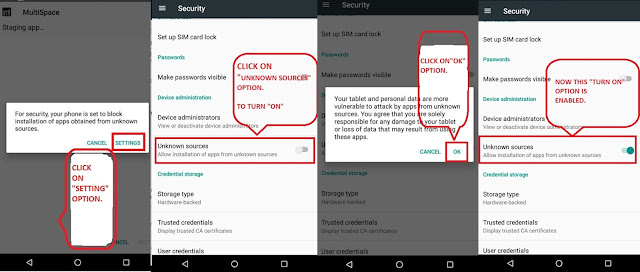
Again (OPEN/INSTALL) [MultiSpace.apk] using "Package Installer".
Click on " INSTALL".
CHECK OUT VIDEO TUTORIAL.
Click to open" MultiSpace APP".
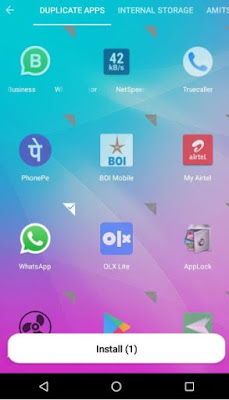
Select APPS one by one click" INSTALL" to install for eg. Paytm.
You Can CLONE ALL APPS- UNLIMITED TIMES BY SELECTING APP & INSTALL IT.
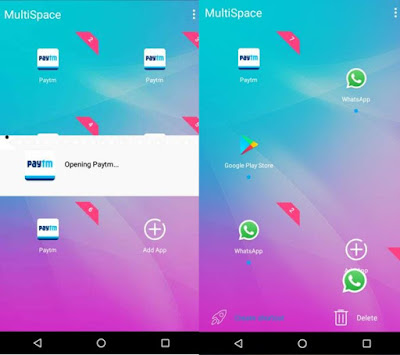
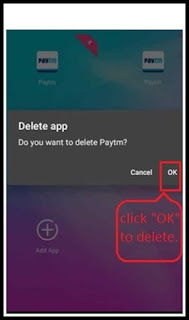 You can also"DELETE MULTIPLE APPS"] to delete SELECT ANY APP & drag down to Delete
You can also"DELETE MULTIPLE APPS"] to delete SELECT ANY APP & drag down to Delete
option ,then click on "OK"]

5. Enjoy Multiple APPS Experience in Only ONE[ Android Phones/ Tablets] - Clone APPS unlimited times RUN and enjoy it.
6. For more information:- You can see this BLOG [VIDEO TUTORIAL].
Link:-https://youtu.be/T5eedAMqroU
7. Alternatively you can use this-[DO Multiple APP], that MultiSpace App can't clone.
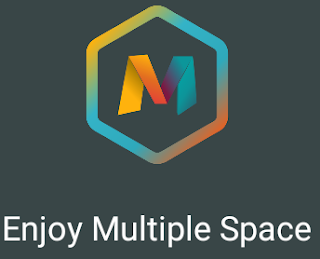
To DOWNLOAD APP click on these LINKS:- (DOWNLOAD BOTH APP).

After complete Downloading Open APP with using "Package Installer"
3. If you unable to install or/ can't install this APP { if you receiving a message about- Installation Blocked}. Then go to - Apps > Setting > Security > Unknown sources ( click to "Turn ON").
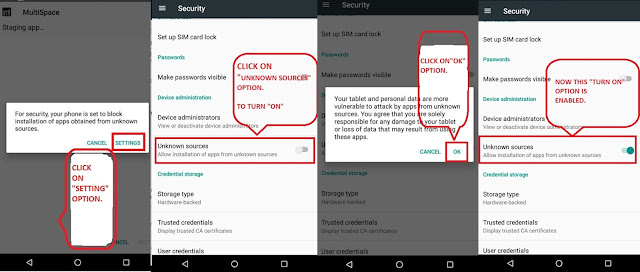 |
Again (OPEN/INSTALL) [MultiSpace.apk] using "Package Installer".
Click on " INSTALL".
|
CHECK OUT VIDEO TUTORIAL.
Click to open" MultiSpace APP".
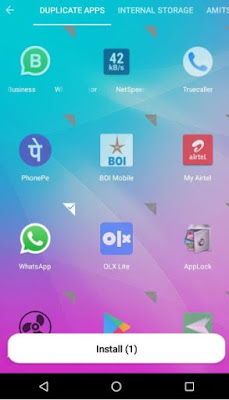
Select APPS one by one click" INSTALL" to install for eg. Paytm.
You Can CLONE ALL APPS- UNLIMITED TIMES BY SELECTING APP & INSTALL IT.
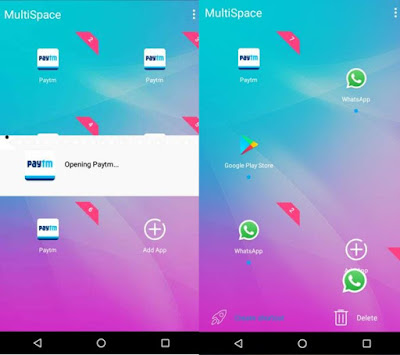
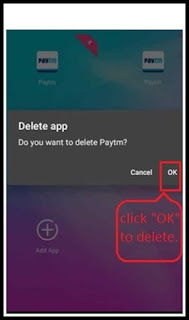 You can also"DELETE MULTIPLE APPS"] to delete SELECT ANY APP & drag down to Delete
You can also"DELETE MULTIPLE APPS"] to delete SELECT ANY APP & drag down to Delete
option ,then click on "OK"]

6. For more information:- You can see this BLOG [VIDEO TUTORIAL].
Link:-https://youtu.be/T5eedAMqroU
7. Alternatively you can use this-[DO Multiple APP], that MultiSpace App can't clone.
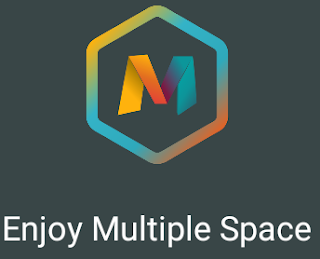
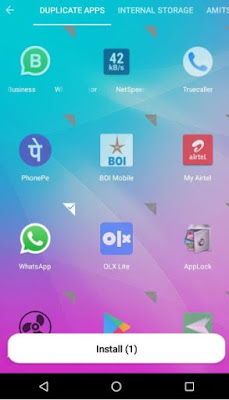
Select APPS one by one click" INSTALL" to install for eg. Paytm.
You Can CLONE ALL APPS- UNLIMITED TIMES BY SELECTING APP & INSTALL IT.
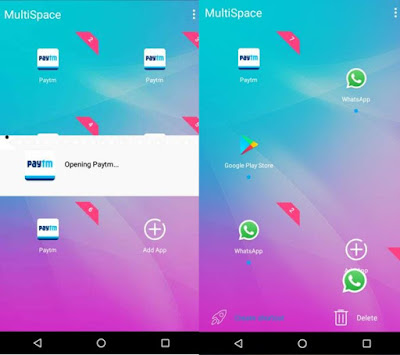
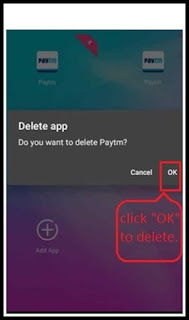 You can also"DELETE MULTIPLE APPS"] to delete SELECT ANY APP & drag down to Delete
You can also"DELETE MULTIPLE APPS"] to delete SELECT ANY APP & drag down to Deleteoption ,then click on "OK"]

5. Enjoy Multiple APPS Experience in Only ONE[ Android Phones/ Tablets] - Clone APPS unlimited times RUN and enjoy it.
6. For more information:- You can see this BLOG [VIDEO TUTORIAL].
Link:-https://youtu.be/T5eedAMqroU
7. Alternatively you can use this-[DO Multiple APP], that MultiSpace App can't clone.
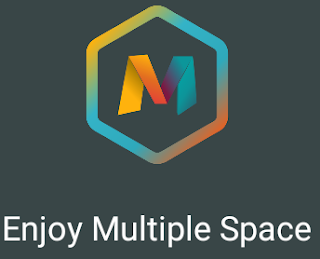
To DOWNLOAD APP click on these LINKS:- (DOWNLOAD BOTH APP).
i.) DO Multiple Space :- https://drive.google.com/open?id=12vQvbBhmIAMLoh22uCyLvL_74X2nACrF (VERIFIED)
ii.) For 64 Bit Support Library :-https://drive.google.com/open?id=1C0Aoa3fwCnHLlG4dEirrUARta1uPuQuO (VERIFIED)
Follow same steps of ( MultiSpace APP ) as mentioned above.
Follow same steps of ( MultiSpace APP ) as mentioned above.





Comments
Its really Cloned My Apps. Now I can use multiple apps like what's app, Facebook etc.
From this APP I cloned what's App ,& Facebook now I can use multiple accounts without Login or logout problem also in different accounts of different APPS.
ONCE AGAIN THANK YOU👍👍👍